Menu
-
The BasicsThe Basics
-
AccountAccount
-
TextwordsTextwords
-
ContactsContacts
-
MessagesMessages
-
ContestsContests
-
CouponsCoupons
-
ShortlinksShortlinks
-
AnalyticsAnalytics
-
Deactivated NumbersDeactivated Numbers
-
WebhooksWebhooks
-
Webhook EventsWebhook Events
-
PopupsPopups
Website Popup Setup
At a high level, our client-side popup API allows you to control popup behavior, listen and respond to events, and poll for current states. Here we’ll cover how to get set up and interact with your popups programatically.
SlickText Tag
The SlickText Tag is a snippet of code that powers all of the SlickText-related functionality on your website. In order for popups to display on site, you'll need to install your SlickText tag. This tag is unique to your account and only needs to be installed once for any and all future popups.
Your code can be found in your SlickText dashboard under My Account >> SlickText Tag.
The code should be pasted into every page of your site, just before the closing </body> tag. Once it’s on your website, you won't have to change it again and will work with all future features.
If you have an e-commerce integration installed on your account, you do not need to add this code to your website. It’s been auto-installed for you.
<!-- Begin SlickText Tag -->
<script defer src="https://cdn.slicktext.com/scripts/stag.min.js"></script>
<script>
window.sTagConfig = window.sTagConfig || [];
function sTag(){sTagConfig.push(arguments);}
sTag("ut", "ha11d72j4dfa42cafdbd7254a4e92kc0");
</script>
<!-- End SlickText Tag -->
There are a few configuration options that can be passed to your tag...
| Option | Type | Description |
| ut (required) | String | The unique identifier that represents your SlickText account. |
| delay | Integer | The number of seconds to delay before fetching account data. This is helpful if you want to defer the running of your popup scripts. |
| popup | Integer | A specific popup ID that you'd like the tag to load. |
Popup Classes
We support certain css classes that, when applied to a link or other clickable HTML element, can control the behavior of your popups. The associated actions are applied regardless of your popup's current state.
| Class | Action |
| .st-popup-open | Opens the popup |
| .st-popup-close | Closes the popup |
| .st-popup-minimize | Minimizes the popup |
<a class=".st-popup-open" href="#">Click Me to Open the Popup</a>
Popup Functions
Similar to the action classes, we support certain action functions that control the behavior of your popups. The associated functions run regardless of your popup's current state.
| Function | Action |
| window.SlickText.popup.open() | Opens the popup |
| window.SlickText.popup.close() | Closes the popup |
| window.SlickText.popup.minimize() | Minimizes the popup |
<a href="#" onclick="window.SlickText.popup.open()">Click Me to Open the Popup</a>
var container = document.querySelector('#container');
container.addEventListener('hover', function(){
window.SlickText.popup.open();
});
// Opens the popup when container is hovered
Popup Events
In some cases it’s helpful to know when the state of your popup has changed. This allows your application to act accordingly based on the user’s behavior. We support five specific events that are dispatched with the document as the event target.
| Event | Action |
| st-popup-ready | Popup is loaded and ready to be interacted with |
| st-popup-opened | Popup was opened |
| st-popup-closed | Popup was closed |
| st-popup-minimized | Popup was minimized |
| st-popup-submitted | Popup was submitted |
document.addEventListener('st-popup-opened', function(){
alert('The popup was just opened!');
});
Popup States
In addition to listening for events when your popup state changes, you can also check the current state.
alert(window.SlickText.popup.state);
// Alerts "open"
Debugging
With the wide array of targeting rules we provide for hiding and showing popups, you may find yourself wondering why yours is or isn’t showing on any given page load. Our debugging tool allows you to follow the logic of why a popup is allowed or not allowed to be displayed.
Simply open up your browser's console, type window.SlickText.debug() and hit enter.
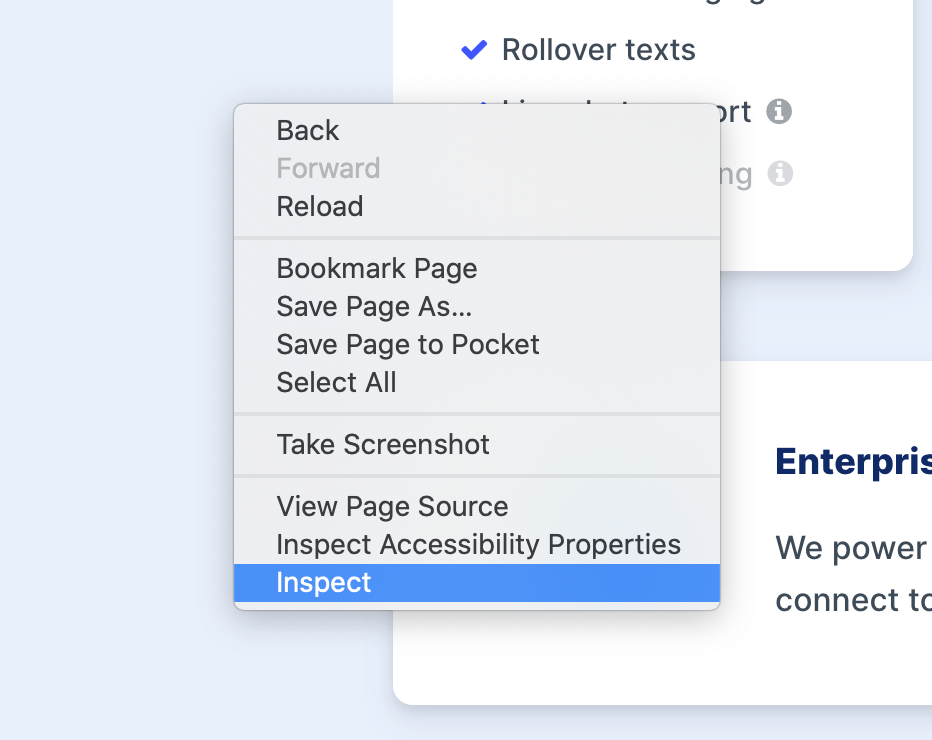
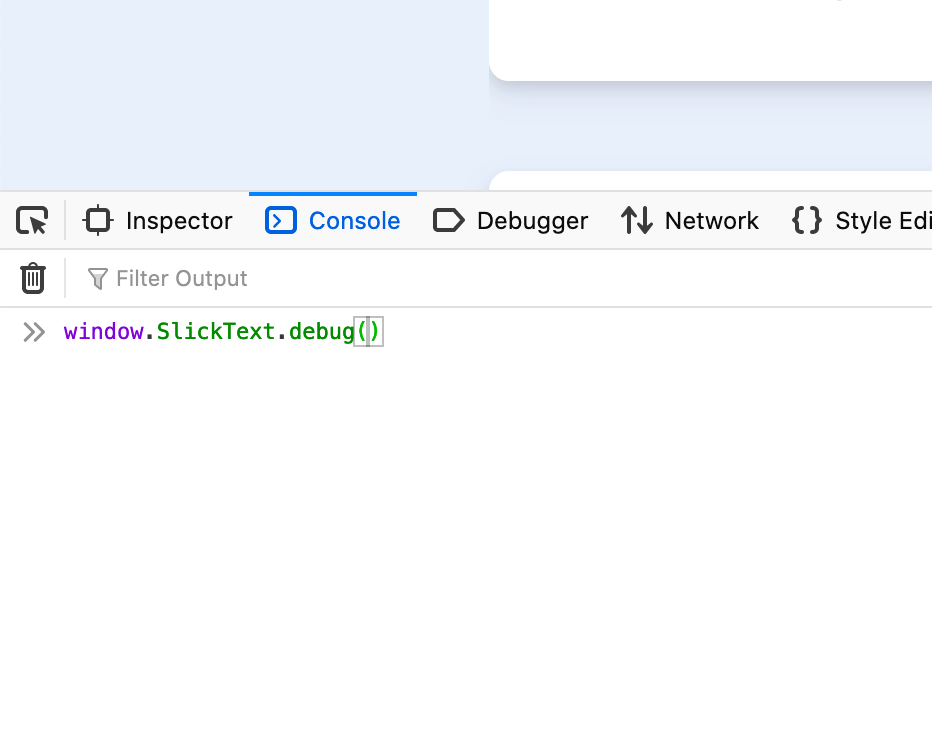
In the case below, we are trying to figure out why a popup isn’t showing on https://www.slicktext.com/pricing. After running the debug function, we find that there’s a page targeting hide rule preventing the popup from showing when the URL contains “pricing”.
Debug Started...
### sTag Script ###
- script loaded.
- ha11d72j4dfa42cafdbd7254a4e92kc0 set as user token.
- https://slicktext.s3.us-west-2.amazonaws.com/stag-data/slicktext.com-ha11d72j4dfa42cafdbd7254a4e92kc0.json as data url.
- data loaded.
- 1 popup found in data.
- including popup script.
### Popup Script ###
- script loaded.
- evaluating the following popups for display: 144.
- evaluating popup 144 for display.
- page targeting hide rule ["https://www.slicktext.com/pricing" contains "pricing"] matched.
- page targeting requirements not satisfied.
- no date targeting rules set.
- date targeting requirements satisfied.
- device targeting show rule ["desktop" in ("desktop", "tablet", "mobile")] matched.
- device targeting requirements satisfied.
- popup ineligible for display.
- no popup selected for display.
Debug Complete.